OUR LOCATIONS
OPEN 24/7
Workout on your schedule!
CLASSES
Classes that work for you!
FLEXIBLE SCHEDULING
Classes that work for you!
Brivo App FAQ
My email address is already in use. It is telling me to login or create a new password.
Please use the left side “sign in box” and Click the lower left “need new password”.
I am not receiving emails from Brivo?
Please make sure the email used was not misspelled, you can edit your email under “my
Info” on the mindbody side. If that did not work, Please contact members@fitcedarvalley.com so
we can help double check the email you have on file for your membership.
How come my login information will not work?
You will need to “Add your Pass to your Account” from your email in step 2 on your
activation email.
How can I update an old email that you have on file for me to gain access?
Please contact members@fitcedarvalley.com so we can help you adjust the email utilized
for your account.
My membership expired. How do I get an additional invite for Brivo?
As soon as you purchase another membership/pass, Brivo Mobile pass will send you
another email with a new “add pass to account”, go ahead and tap that button to “log you in”.
How come there is no content in my Brivo pass to tap the circle to check in?
This could mean a few things, however the most common one is that your membership has
expired.
Do I need Bluetooth on to access the Brivo door?
Yes you will need bluetooth turned on to sync the device.
I have an android and it is not showing the circle to tap to gain access on Brivo?
With androids, you will need to make sure your NFC setting is enabled
My CFU email address is not allowing me to open content in the Brivo email?
Brivo requires all emails to be opened on your mobile device. Sometimes CFU emails tend
to open up a browser on a phone, please double check the email is opened in a mail app.
I have purchased a new phone, but now I can not gain access to the door in my app?
Please contact members@fitcedarvalley.com so we can resend the Brivo invite email to
you to gain door access.
I can not gain door access after all these troubleshooting steps, can I please get further help?
We would love to help assist you further to make sure you can gain access. Please come
during staffed hours 9-3pm or 5-8pm Monday-Friday or 10-2pm on Saturdays, or contact
members@fitcedarvalley.com.
Can I view the court schedule before I purchase a pass?
You can view the court schedule on or website at,
Fitcedarvalley.com